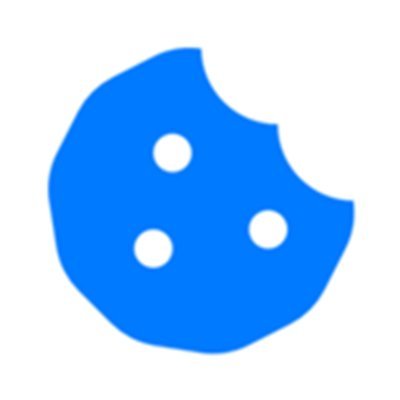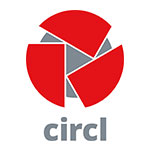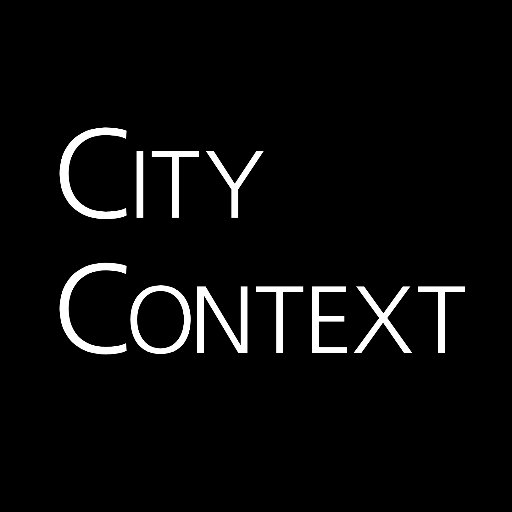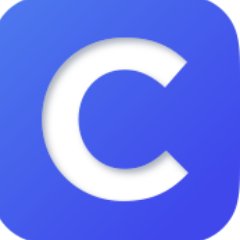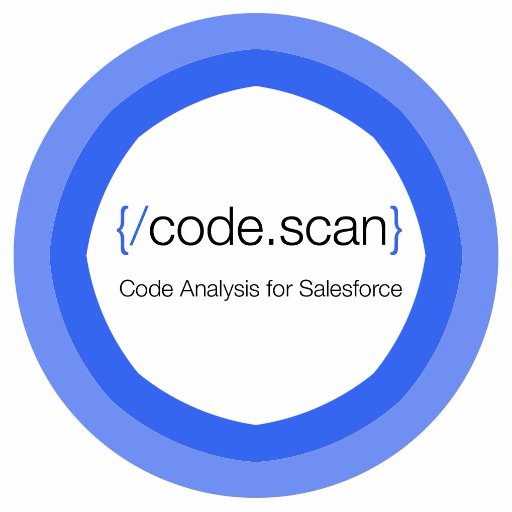## Important An **[API key](https://chompthis.com/api/)** is required for access to this API. Get yours at **[https://chompthis.com/api](https://chompthis.com/api/)**. ### Getting Started * **[Subscribe](https://chompthis.com/api/#pricing)** to the API. * Scroll down and click the "**Authorize**" button. * Enter your API key into the "**value**" input, click the "**Authorize**" button, then click the "**Close**" button. * Scroll down to the section titled "**default**" and click on the API endpoint you wish to use. * Click the "**Try it out**" button. * Enter the information the endpoint requires. * Click the "**Execute**" button. ### Example * Branded food response object: **[View example »](https://raw.githubusercontent.com/chompfoods/examples/master/branded-food-response-object.json)** * Ingredient response object: **[View example »](https://raw.githubusercontent.com/chompfoods/examples/master/ingredient-response-object.json)** * Error response object: **[View example »](https://raw.githubusercontent.com/chompfoods/examples/master/error-response-object.json)** ### How Do I Find My API Key? * Your API key was sent to the email address you used to create your subscription. * You will also find your API key in the **[Client Center](https://chompthis.com/api/manage.php)**. * Read **[this article](https://desk.zoho.com/portal/chompthis/kb/articles/how-do-i-find-my-api-key)** for more information. ### Helpful Links * **Help & Support** * [Knowledge Base »](https://desk.zoho.com/portal/chompthis/kb/chomp) * [Support »](https://chompthis.com/api/ticket-new.php) * [Client Center »](https://chompthis.com/api/manage.php) * **Pricing** * [Subscription Options »](https://chompthis.com/api/) * [Cost Calculator »](https://chompthis.com/api/cost-calculator.php) * **Guidelines** * [Terms & License »](https://chompthis.com/api/terms.php) * [Attribution »](https://chompthis.com/api/docs/attribution.php)
 [CIRCL hash lookup](https://hashlookup.circl.lu/) is a public API to lookup hash values against known database of files. For more details about all the datasets included [visit the website of the project](https://www.circl.lu/services/hashlookup/). The API is accessible via HTTP ReST API and the API is also [described as an OpenAPI](https://hashlookup.circl.lu/swagger.json). A [documentation is available with](https://www.circl.lu/services/hashlookup/) with sample queries and software using hashlookup. An offline version as Bloom filter is also [available](https://circl.lu/services/hashlookup/#how-to-quickly-check-a-set-of-files-in-a-local-directory). The API can be tested live in the interface below.
The Cisco Product Security Incident Response Team (PSIRT) openVuln API is a RESTful API that allows customers to obtain Cisco Security Vulnerability information in different machine-consumable formats. APIs are important for customers because they allow their technical staff and programmers to build tools that help them do their job more effectively (in this case, to keep up with security vulnerability information).
For more information about the Cisco PSIRT openVuln API visit https://developer.cisco.com/site/PSIRT/discover/overview
For detail steps on how to use the API go to:https://developer.cisco.com/site/PSIRT/get-started/getting-started.gsp
This is a beta release of a swagger YAML for the Cisco PSIRT openVuln API
To access the API sign in with your Cisco CCO account at http://apiconsole.cisco.com and register an application
to recieve a client_id and a client_secret
You can then get your token using curl or any other method you prefer.
'curl -s -k -H "Content-Type: application/x-www-form-urlencoded" -X POST -d "client_id=
The GoToMeeting API provides seamless integration of GoToMeeting provisioning and meeting management into your existing infrastructure or third party applications.
For customers, the ability to add, suspend or delete an organizer in your GoToMeeting Corporate account from within your primary management systems simplifies and streamlines the entire process of account management. The ability to monitor meeting schedules, history and active meeting status allows managers to leverage GoToMeeting activities through your primary applications.
For third parties, the ability to create, update or delete a meeting from within your application makes real-time collaboration possible for your customers. The ability to update meeting schedules, view history and scheduled meetings, and view attendees from past meetings allows you to enhance your users' experience and the value of your applications.
**Last Modified**: Wed Jan 4 12:47:29 UTC 2023
All endpoints are only accessible via HTTPS.
* All API endpoints are located at `https://platform.climate.com` (e.g.
`https://platform.climate.com/v4/fields`).
* The authorization token endpoint is located at
`https://api.climate.com/api/oauth/token`.
## Troubleshooting
`X-Http-Request-Id` response header will be returned on every call,
successful or not. If you experience an issue with our api and need
to contact technical support, please supply the value of the `X-Http-Request-Id`
header along with an approximate time of when the request was made.
## Request Limits
When you’re onboarded to Climate’s API platform, your `x-api-key` is assigned a custom usage plan. Usage plans are unique to each partner and have the following key attributes:
1. Throttling information
* burstLimit: Maximum rate limit over a period ranging from 1 second to a few seconds
* rateLimit: A steady-state rate limit
2. Quota information
* Limit: The maximum number of requests that can be made in a given month
When the request rate threshold is exceeded, a `429` response code is returned. Optionally, the [`Retry-After`](https://www.w3.org/Protocols/rfc2616/rfc2616-sec14.html#sec14.37) header may be returned:
Following are examples of rate limit errors:
1. Rate limit exceeded:
HTTP/1.1 429
Content-Type: application/json
Content-Length: 32
{"message":"Too Many Requests"}
2. Quota exhausted:
HTTP/1.1 429
Content-Type: application/json
Content-Length: 29
{"message":"Limit Exceeded"}
## Pagination
Pagination is performed via headers. Any request which returns a `"results"`
array may be paginated. The following figure shows how query results are laid out with
X-Limit=4 and no filter applied.
 * If there are no results, a response code of `304` will be returned.
* If the response is the last set of results, a response code of `200` or
`206` will be returned.
* If there are more results, a response code of `206` will be returned.
* If `X-Next-Token` is provided in the request headers but the token has
expired, a response code of `409` will be returned. This is only applicable
for some endpoints; see specific endpoint documentation below.
#### X-Limit
The page size can be controlled with the `X-Limit` header. Valid values are
`1-100` and defaults to `100`.
#### X-Next-Token
If the results are paginated, a response header of `X-Next-Token` will be
returned. Use the associated value in the subsequent request (via the `X-Next-Token`
request header) to retrieve the next page. The following sequence diagram shows how to
use `X-Next-Token` to fetch all the records.
* If there are no results, a response code of `304` will be returned.
* If the response is the last set of results, a response code of `200` or
`206` will be returned.
* If there are more results, a response code of `206` will be returned.
* If `X-Next-Token` is provided in the request headers but the token has
expired, a response code of `409` will be returned. This is only applicable
for some endpoints; see specific endpoint documentation below.
#### X-Limit
The page size can be controlled with the `X-Limit` header. Valid values are
`1-100` and defaults to `100`.
#### X-Next-Token
If the results are paginated, a response header of `X-Next-Token` will be
returned. Use the associated value in the subsequent request (via the `X-Next-Token`
request header) to retrieve the next page. The following sequence diagram shows how to
use `X-Next-Token` to fetch all the records.

Release notes can be found [here](https://dev.fieldview.com/drivers/adapt-release-notes.txt).
Download and use of the ADAPT plugin means that you agree to the EULA for use of the ADAPT plugin.
Please review the [EULA](https://dev.fieldview.com/EULA/ADAPT%20Plugin%20EULA-06-19.pdf) (last updated on June 6th, 2019) before download and use of the ADAPT plugin.
For more information, please refer to:
* [ADAPT Resources](https://adaptframework.org/)
* [ADAPT Overview](https://aggateway.atlassian.net/wiki/spaces/ADM/overview)
* [ADAPT FAQ](https://aggateway.atlassian.net/wiki/spaces/ADM/pages/165942474/ADAPT+Frequently-Asked+Questions+FAQ)
* [ADAPT Videos](https://adaptframework.org/adapt-videos/)
## Sample Test Data
Sample agronomic data:
* [asPlanted and asHarvested data](https://dev.fieldview.com/sample-agronomic-data/Planting_Harvesting_data_04_18_2018_21_46_18.zip)
* [asApplied data set 1](https://dev.fieldview.com/sample-agronomic-data/as-applied-data1.zip)
* [asApplied data set 2](https://dev.fieldview.com/sample-agronomic-data/as-applied-data2.zip)
To upload the sample data to your account, please follow the instructions in this [link](https://support.climate.com/kt#/kA02A000000AaxzSAC/en_US).
Sample soil data:
* [Sample soil data](https://dev.fieldview.com/sample-soil-data/soil-sample.xml)
---